LineMag Template for Blogger Complete Setup Video
LineMag Blogger Template is a premium looking and professionally designed magazine blogger theme. This time we have came up with new fastest and good looking UI friendly design. After the successful release of NewsOn, Masy, and Urban Mag we are releasing this super fast SEO friendly blogger theme with multi-functional and more advanced customizable options. Loaded with various featured posts, it helps you to create an outstanding looking stunning blog that suits any news or blog magazine niche. It is based on blogger's latest generation and has new type of commenting widget. Most of the features are compatible with layout and you can customize almost everything. Check more awesome features of the LineMag Blogger Template.
Here's a detailed guide on how to change or add a new theme to your Blogger website:
Log in to your Blogger account: Go to www.blogger.com and sign in using your Google account credentials.
Access the Theme section: Once you're logged in, you'll be redirected to the Blogger dashboard. On the left-hand side, click on the "Theme" option.
Backup your current theme (optional): Before making any changes, it's always a good idea to back up your current theme. To do this, click on the "Backup/Restore" button located at the top right corner of the Theme section. Click on the "Download Theme" button to save a copy of your current theme to your computer.
Choose a new theme: In the Theme section, you'll see a list of available themes. You can either select one of the pre-designed themes provided by Blogger or choose a custom theme from a third-party source. To browse the available themes, click on the "Browse" button.
Preview and customize the theme: Once you've selected a theme, you can preview it by clicking on the "Preview" button. This will allow you to see how your blog will look with the new theme. If you're satisfied with the preview, click on the "Apply to Blog" button to set the new theme as your blog's design.
Customize the theme (optional): After applying the new theme, you can further customize it to suit your preferences. To do this, click on the "Customize" button. Here, you can modify various aspects of the theme, such as colors, fonts, layout, and more. Use the options provided to make the desired changes and click on "Apply to Blog" to save your customizations.
Add a custom theme (optional): If you have a custom theme that you've obtained from a third-party source, you can upload it to your Blogger website. To do this, click on the "Backup/Restore" button in the Theme section. Then, click on the "Choose File" button and select the custom theme file from your computer. Finally, click on the "Upload" button to apply the custom theme to your blog.
Preview and publish your changes: After making any changes or adding a new theme, it's important to preview your blog to ensure everything looks as expected. To do this, click on the "View Blog" button located at the top right corner of the Blogger dashboard. If you're satisfied with the changes, click on the "Save" or "Publish" button to make your new theme live on your blog.
That's it! You've successfully changed or added a new theme to your Blogger website. Remember to regularly check your blog's appearance to ensure it reflects your desired design.
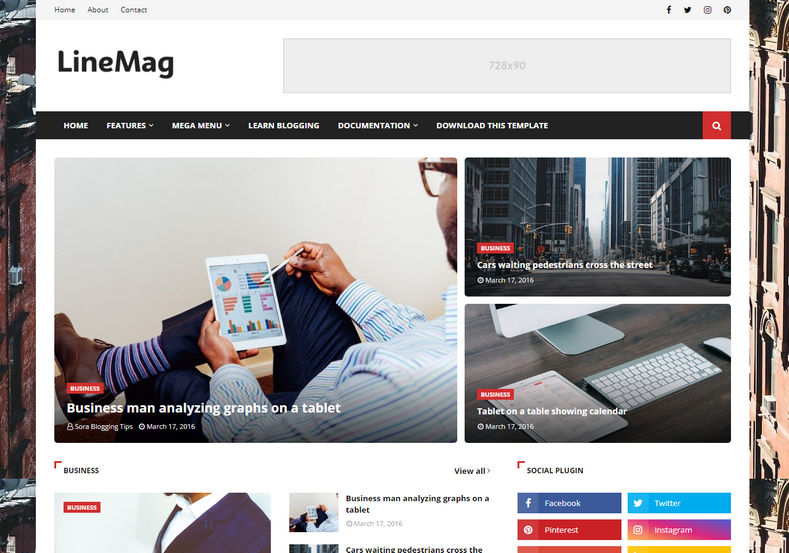
Join the conversation