Comprehensive guide to getting started with the Blogger API
Comprehensive guide to getting started with the Blogger API:
1. Prerequisites:
- Google Account: Ensure you have a Google Account, as you will need it to create a Blogger blog and obtain API credentials.
2. Create a Blogger Blog:
- Go to Blogger and sign in with your Google Account.
- Create a new blog by following the prompts.
3. Enable the Blogger API:
- Go to the Google Cloud Console.
- Create a new project or select an existing one.
- In the left sidebar, navigate to "APIs & Services" > "Dashboard."
- Click on "+ ENABLE APIS AND SERVICES."
- Search for "Blogger API" and enable it.
4. Create API Credentials:
- In the Cloud Console, go to "APIs & Services" > "Credentials."
- Create credentials by clicking on "Create Credentials" and choosing "OAuth client ID."
- Configure the consent screen and specify the type as "Desktop App" or "Other."
- After creation, download the JSON file containing your client ID and client secret.
5. Authentication:
- Use OAuth 2.0 for authentication. Implement the necessary OAuth flow in your application using the client ID and client secret obtained in the previous step.
- Retrieve an access token to make authenticated requests to the Blogger API.
6. Explore the Blogger API Endpoints:
- The Blogger API has various endpoints for managing blogs, posts, comments, and more. Refer to the official documentation for details.
- Common endpoints include:
/blogs: Retrieve information about blogs./blogs/{blogId}/posts: Retrieve or create posts for a specific blog./blogs/{blogId}/comments: Retrieve or create comments for a specific blog.
7. Make API Requests:
- Use your preferred programming language and HTTP library to make requests to the Blogger API.
- Include the necessary headers, such as the Authorization header with the access token.
8. Handle Responses:
- Blogger API responses are typically in AtomPub or JSON format. Parse the responses based on your application's needs.
9. Example Code (Python):
- Here's a simple example using Python with the
requestslibrary:
import requests
# Replace these values with your own
blog_id = 'YOUR_BLOG_ID'
api_key = 'YOUR_API_KEY'
access_token = 'YOUR_ACCESS_TOKEN'
# Example: Get the list of posts
url = f'https://www.googleapis.com/blogger/v3/blogs/{blog_id}/posts?key={api_key}&access_token={access_token}'
response = requests.get(url)
data = response.json()
# Handle the data as needed
print(data)
10. Error Handling:
- Implement error handling to gracefully handle issues like rate limiting, authentication errors, or server errors.
11. Testing:
- Use a tool like Postman or cURL to test your API requests before integrating them into your application.
12. Further Resources:
- Refer to the official Blogger API documentation for more details and advanced features.
By following these steps, you should be able to set up authentication, make requests, and integrate the Blogger API into your application.
To create a simple web app that fetches data from the Blogger API and displays it on a webpage, you can use HTML for the structure, CSS for styling, and JavaScript for fetching and displaying the data. Here's a basic example:
<!DOCTYPE html>
<html lang="en">
<head>
<meta charset="UTF-8">
<meta name="viewport" content="width=device-width, initial-scale=1.0">
<title>Blogger API Web App</title>
<style>
body {
font-family: Arial, sans-serif;
margin: 20px;
}
#blog-posts {
list-style-type: none;
padding: 0;
}
.post {
border: 1px solid #ccc;
margin-bottom: 15px;
padding: 10px;
}
</style>
</head>
<body>
<h1>Blogger API Web App</h1>
<ul id="blog-posts"></ul>
<script>
// Replace these values with your own
const blogId = 'YOUR_BLOG_ID';
const apiKey = 'YOUR_API_KEY';
// Fetch blog posts from Blogger API
async function fetchBlogPosts() {
const apiUrl = `https://www.googleapis.com/blogger/v3/blogs/${blogId}/posts?key=${apiKey}`;
try {
const response = await fetch(apiUrl);
const data = await response.json();
// Display posts on the webpage
displayBlogPosts(data.items);
} catch (error) {
console.error('Error fetching blog posts:', error);
}
}
// Display blog posts on the webpage
function displayBlogPosts(posts) {
const blogPostsElement = document.getElementById('blog-posts');
posts.forEach(post => {
const postElement = document.createElement('li');
postElement.className = 'post';
postElement.innerHTML = `
<h2>${post.title}</h2>
<p>${post.content}</p>
`;
blogPostsElement.appendChild(postElement);
});
}
// Call the function to fetch and display blog posts
fetchBlogPosts();
</script>
</body>
</html>
In this example:
Replace
'YOUR_BLOG_ID'and'YOUR_API_KEY'with your actual Blogger blog ID and API key.The
fetchBlogPostsfunction uses thefetchAPI to make a GET request to the Blogger API, retrieves the blog posts, and then calls thedisplayBlogPostsfunction to render them on the webpage.The
displayBlogPostsfunction dynamically creates HTML elements for each blog post and appends them to theulelement with the ID'blog-posts'.Customize the HTML and CSS as needed to fit your design preferences.
Make sure to use this example responsibly, and remember to keep your API key secure. This is a basic example, and in a production environment, you might want to add additional features, error handling, and security measures.
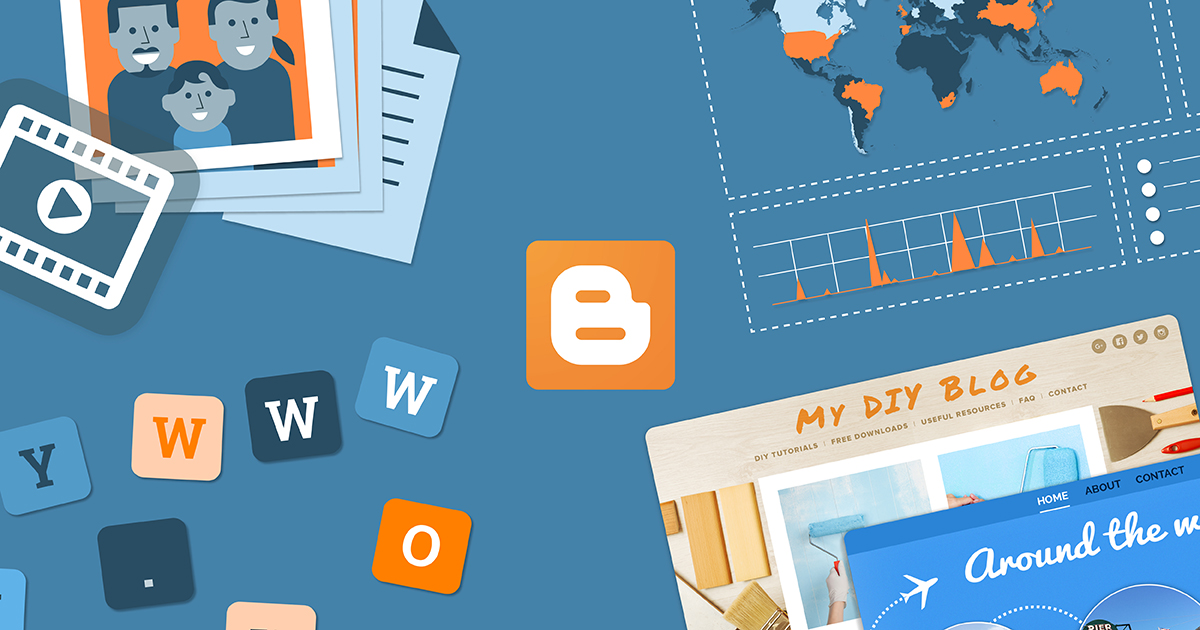
Join the conversation