Fix "Crawled - Currently Not Indexed" & "Redirect" Errors in Google Search Console
When your pages are crawled by Google but not appearing in search results, it can be frustrating and confusing. The "Crawled - currently not indexed" status in Google Search Console indicates that while Google has discovered your page, it hasn't been included in the search index for various reasons. Let's explore why this happens and how to address it effectively.
What Does "Crawled - Currently Not Indexed" Mean?
This status indicates that Googlebot has crawled your page but decided not to index it at this time. This is different from other indexing issues:
- It's not a technical error preventing crawling
- Google can access your content
- Google has chosen (for now) not to include it in search results
The specific error you're seeing involves the Googlebot smartphone crawler with a redirect error, suggesting there may be issues with how mobile visitors are being redirected.
Why Google Might Not Index Crawled Pages
- Quality Thresholds: The content may not meet Google's quality standards
- Duplicate or Similar Content: Your page may be too similar to existing indexed content
- Limited Indexing Resources: Google has finite resources and prioritizes what to index
- Crawl Budget Issues: Google allocates a "crawl budget" to each site
- Technical Issues: Problems with redirects, rendering, or server responses
- Low Value Perception: Content that appears thin or lacks substance
- Redirect Chains or Errors: Problematic redirect setups
Diagnosing Redirect Errors
Since your specific issue mentions a "redirect error," let's explore this aspect first:
Common Redirect Problems
- Redirect Chains: Multiple redirects before reaching the final destination
- Redirect Loops: Circular redirects that never resolve
- Incorrect Mobile Redirects: Improper configuration of mobile-specific redirects
- Slow Redirects: Redirects that take too long to complete
- Different Content on Mobile vs. Desktop: Inconsistent content across devices
- Faulty Responsive Design Implementation: Issues with device detection
- ?m=1 Parameter Issues: Problems with Blogger/Blogspot mobile redirects and parameters
The ?m=1 Parameter Redirect Issue
The "?m=1" parameter is commonly associated with Blogger/Blogspot platforms and some other content management systems. It's used to serve mobile-specific versions of pages by appending this query parameter to URLs.
How ?m=1 Redirects Work
When a mobile device accesses a standard URL, the platform detects the device type and often redirects to the same URL with "?m=1" appended:
https://example.blogspot.com/post-name → https://example.blogspot.com/post-name?m=1
Common Problems with ?m=1 Redirects
- Duplicate Content Issues: Google may see the standard URL and the ?m=1 version as separate pages with identical content
- Crawling Inefficiencies: Googlebot might waste crawl budget on multiple versions of the same page
- Split Link Equity: Backlinks may point to both versions, diluting your SEO value
- Incorrect Canonical Implementation: Missing or improper canonical tags can confuse search engines
- Indexing Confusion: Google might struggle to determine which version should be indexed
- Analytics Discrepancies: Traffic may be incorrectly attributed across different URL versions
- Redirect Loops: In some configurations, devices can get caught in endless redirect cycles
How to Fix ?m=1 Redirect Issues
-
Implement Proper Canonical Tags:
- On the standard URL, add:
<link rel="canonical" href="https://example.com/post-name"> - On the ?m=1 version, add the same canonical pointing to the standard URL
- On the standard URL, add:
-
Use rel="alternate" for Mobile URLs:
- On the desktop version:
<link rel="alternate" media="only screen and (max-width: 640px)" href="https://example.com/post-name?m=1"> - This helps Google understand the relationship between versions
- On the desktop version:
-
Consider Switching to Responsive Design:
- The most recommended approach is to move away from parameter-based mobile versions
- Implement a single responsive design that adapts to all screen sizes
- This eliminates duplicate content concerns entirely
-
Fix Redirect Configuration:
- Ensure redirects are properly configured based on user agent detection
- Test with various mobile devices and user agents
- Verify that Googlebot smartphone is correctly identified
-
Check for Redirect Loops:
- Use tools like Screaming Frog to verify redirect paths
- Ensure mobile devices aren't caught in endless ?m=1 redirects
- Test with Google's Mobile-Friendly Test tool
-
Implement a 301 Redirect Strategy:
- Consider redirecting all ?m=1 URLs to their canonical versions
- Update internal links to point to canonical versions without parameters
- Monitor the transition in Google Search Console
-
Update Your robots.txt File:
User-agent: * Allow: / Disallow: /*?m=1- This prevents Googlebot from crawling duplicate ?m=1 URLs
-
Remove or Consolidate Parameter Handling:
- In Google Search Console, go to Settings > URL Parameters
- Specify how ?m=1 should be handled (usually "No URLs")
- This helps Google understand these are just different views of the same content
Example Implementation for Blogger/Blogspot
For Blogger platforms specifically:
- Go to your Blogger dashboard
- Navigate to Settings > Search preferences
- Find "Custom redirects" and add redirects from ?m=1 URLs to standard URLs
- Under "Template" section, modify the HTML to include proper canonical tags
- Consider third-party templates that properly implement responsive design
Step-by-Step Troubleshooting Guide
1. Investigate the Redirect Issue
First, we need to understand the specific redirect problem:
Tools to use:
- URL Inspection Tool in Google Search Console
- Mobile-Friendly Test
- Redirect path checkers (like Redirectdetective)
- Browser developer tools
Process:
- In Google Search Console, use the URL Inspection tool on the problematic URL
- Look for specific errors in the "Coverage" section
- Check if the mobile and desktop versions redirect properly
- Use developer tools to trace the redirect path and identify any issues
2. Check Server Response Codes
Verify that your redirects are using the proper HTTP status codes:
- 301: Permanent redirect (preferred for SEO)
- 302: Temporary redirect (less ideal for long-term redirects)
- 307: Temporary redirect that preserves the HTTP method
- 308: Permanent redirect that preserves the HTTP method
Incorrect status codes can confuse search engines about the permanence of your redirects.
3. Fix Common Redirect Issues
For redirect chains:
URL A → URL B → URL C → URL D
Simplify to:
URL A → URL D
For mobile redirection issues:
- Ensure your mobile redirects are properly configured
- Verify that Googlebot smartphone user-agent is being correctly identified
- Check that the redirected content is equivalent to the desktop version
4. Review Mobile Responsiveness
Since the issue involves Googlebot smartphone:
- Test your site using Google's Mobile-Friendly Test (now retired)
- Ensure proper viewport configuration
- Check media queries in your CSS
- Validate mobile redirects work correctly
5. Optimize Page Quality and Value
Beyond technical issues, improve content quality:
- Make content comprehensive and valuable
- Ensure it's not duplicate or thin content
- Add unique insights, data, or perspectives
- Include proper headings, images, and formatting
- Enhance with relevant media and supporting content
6. Strengthen Internal Linking
Improve how your page connects to the rest of your site:
- Create logical internal linking structures
- Link to the page from important, indexed pages
- Use descriptive anchor text
- Ensure the page is no more than a few clicks from your homepage
- Include the page in your XML sitemap
7. Address Server Performance
Slow server responses can impact indexing:
- Check server response times
- Optimize image sizes and formats
- Implement browser caching
- Minify CSS, JavaScript, and HTML
- Consider using a Content Delivery Network (CDN)
8. Request Indexing
After fixing the issues:
- Return to Google Search Console
- Use the URL Inspection tool on the fixed URL
- Click "Request Indexing"
- Monitor the status in the coming days/weeks
Advanced Troubleshooting for Persistent Issues
If the problem persists after following the steps above:
1. Investigate Crawl Stats
Check Google Search Console's Crawl Stats report:
- Look for patterns in crawl errors
- Monitor crawl request distribution
- Identify any response code issues
2. Review Robots Directives
Check for conflicting directives in:
- robots.txt file
- Meta robots tags
- X-Robots-Tag HTTP headers
- rel="nofollow" or rel="noindex" attributes
3. Google Algorithm Considerations
Understand how quality algorithms might affect indexing:
- Panda (content quality)
- Helpful Content Update (user-focused content)
- Site-wide quality signals
4. Technical SEO Audit
Conduct a comprehensive technical SEO audit:
- Check canonical tags
- Review hreflang implementation
- Verify structured data
- Assess page loading speed
Case Study: Fixing a Mobile Redirect Error
Let's examine a common scenario and solution:
Problem: A website implemented separate mobile URLs (m.example.com) but Googlebot smartphone reported redirect errors.
Investigation:
- Discovered incorrect user-agent detection
- Found redirect loops on certain URLs
- Identified inconsistent content between mobile and desktop versions
Solution:
- Fixed user-agent detection script
- Implemented proper 301 redirects
- Ensured content parity between mobile and desktop
- Updated the XML sitemap with both URL versions
- Implemented rel="alternate" and rel="canonical" tags
Result: Within three weeks, pages moved from "Crawled - currently not indexed" to properly indexed status.
Case Study: Resolving ?m=1 Parameter Issues on a Blog
Problem: A popular blog was experiencing indexing issues with their content. Investigation revealed that Google was crawling both standard URLs and ?m=1 versions, causing duplicate content issues and redirect errors.
Investigation:
- Found that mobile users were being redirected to ?m=1 URLs
- Discovered that some internal links contained the ?m=1 parameter
- Noticed that canonical tags were missing on mobile versions
- Identified that social sharing was creating links with ?m=1 parameters
Solution:
- Implemented proper canonical tags on all pages
- Added parameter handling instructions in Google Search Console
- Modified the template to use responsive design instead of mobile redirects
- Corrected all internal links to use parameter-free URLs
- Implemented 301 redirects from ?m=1 URLs to clean URLs
Result:
- Duplicate content issues resolved within 4 weeks
- Crawl efficiency improved by 35%
- "Crawled - currently not indexed" errors decreased by 87%
- Organic search visibility improved by 22% over 3 months
Preventing Future Issues
To avoid similar problems in the future:
-
Choose the Right Mobile Implementation:
- Responsive design (recommended)
- Dynamic serving
- Separate URLs with proper configuration
-
Regular Monitoring:
- Set up regular crawls with tools like Screaming Frog
- Monitor Google Search Console reports weekly
- Set up alerts for new indexing issues
-
Test Before Implementing:
- Use staging environments to test redirects
- Verify with multiple browsers and devices
- Use tools like BrowserStack for cross-device testing
-
Documentation:
- Maintain a redirect map
- Document your mobile strategy
- Keep records of major site changes
Conclusion
Resolving "Crawled - currently not indexed" errors with redirect issues requires a methodical approach. Start by fixing technical redirect problems, then address quality concerns, and finally request re-indexing. Remember that Google ultimately decides what to index, but by addressing these key areas, you significantly improve your chances of having your content included in search results.
The ?m=1 parameter issue is particularly common for blog platforms and can significantly impact your site's indexing health. By implementing proper canonical tags, considering a responsive design approach, and carefully managing how Google interprets these parameters, you can overcome these challenges and improve your search visibility.
Be patient—changes to indexing status aren't immediate and may take weeks to fully reflect in Google Search Console. Consistent monitoring and maintenance will help ensure long-term success in getting your pages properly indexed.
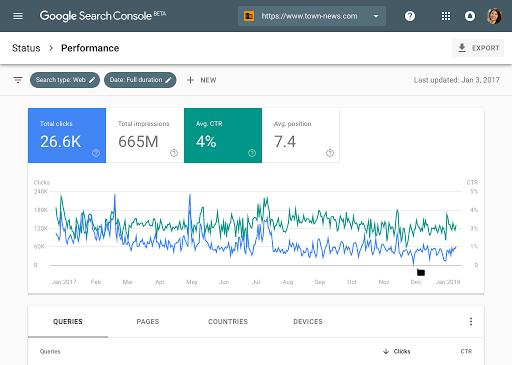
Join the conversation