Building a Website in Minutes: Unveiling Canva's One-Page Website Builder
Imagine having a stunning website showcasing your business, portfolio, or even a fun personal project, all created without writing a single line of code. Sounds too good to be true? Well, with Canva's one-page website builder, it's entirely possible!
Canva for Websites? Absolutely!
Canva, the popular design platform you might know for creating social media graphics and presentations, has added a powerful website building tool. This feature allows anyone, regardless of technical expertise, to design and publish a beautiful one-page website.
Why One-Page Websites?
One-page websites are ideal for situations where you want to convey your message in a clear and concise way. They're perfect for:
- Small businesses: Showcase your services, contact information, and a call to action.
- Portfolios: Display your creative work, whether you're a photographer, artist, or designer.
- Landing pages: Capture leads or promote a specific product or event.
- Personal websites: Introduce yourself, your hobbies, or your resume.
Getting Started with Canva Websites
Canva makes building a website as easy as dragging and dropping! Here's a walk-through:
Head to Canva: Log in to your Canva account or create a free one.
Find Website Templates: Search for "Website" in the top bar. You'll see a wide range of templates categorized for different purposes. Browse and choose one that suits your needs.
Customize Your Template: This is where the fun begins! Replace the template's text and images with your own content. Canva offers a vast library of free photos, illustrations, and icons you can use. You can also upload your own images and videos.
Editing Made Easy: Canva's drag-and-drop interface lets you move elements around, adjust layouts, and change fonts and colors. There are no complex menus or coding involved.
Mobile-Friendly Design: Preview your website on different devices (mobile, tablet, desktop) to ensure it looks great on all screen sizes.
Publish Your Website: Once you're happy with your creation, hit the "Publish" button. You have two options:
- Free Subdomain: Publish for free on a subdomain like "yourwebsitename.my.canva.site".
- Custom Domain (Paid): Connect your own domain name for a more professional touch (requires a paid Canva Pro subscription).
Canva Websites: Pros and Cons
Pros:
- Super Easy to Use: Canva's user-friendly interface makes website creation accessible to everyone.
- Beautiful Templates: Get a jumpstart with professionally designed templates for various purposes.
- Free Elements: Access a vast library of free stock photos, illustrations, and icons.
- Mobile-Responsive: Ensure your website looks great on all devices.
Cons:
- Limited to One Page: Canva currently only allows building one-page websites. This might not be suitable for complex websites with multiple sections.
- Limited Customization: While offering ample options, customization might feel limited compared to advanced website builders.
Canva's one-page website builder is a fantastic option for anyone who wants a simple, beautiful, and easy-to-create online presence. So, ditch the coding complexities and unleash your creativity with Canva Websites!
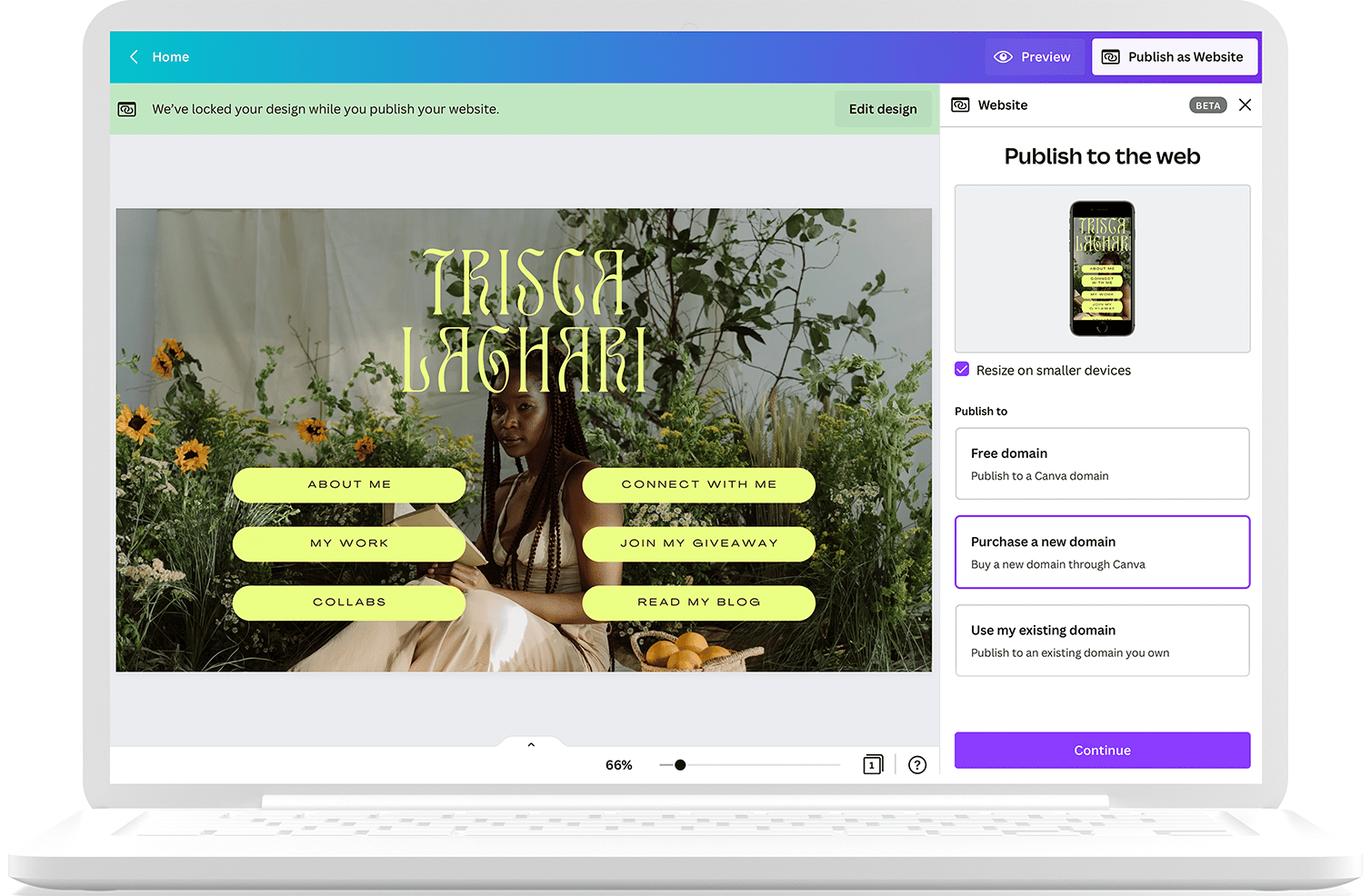
Join the conversation