How to Use Emoji in Windows 10 and 11
Here are the steps on how to use emojis in Windows 10 and 11:
- Open the text editor or app where you want to insert the emoji.
- Press the Windows key and the period key (.) on your keyboard.
- The emoji keyboard will appear.
- Use the mouse to select the emoji you want to insert.
- Click on the emoji to insert it into the text editor or app.
You can also use the following keyboard shortcuts to open the emoji keyboard:
- Windows + ;
- Ctrl + Windows + Space
Once the emoji keyboard is open, you can use the following to search for emojis:
- Type the name of the emoji. For example, if you want to insert a smiley face, you can type "smiley" into the search bar.
- Use the arrow keys to navigate through the list of emojis.
- Click on the categories to view different types of emojis.
If you want to use a specific emoji that is not in the emoji keyboard, you can use the following code:
[emoji_code]
For example, to insert the smiley face emoji, you would use the following code:
[1f604]
You can find a list of emoji codes on the Unicode website: https://unicode.org/emoji/charts/full-emoji-list.html.
Here are some additional tips for using emojis in Windows 10 and 11:
- You can resize emojis by dragging the corners of the emoji.
- You can copy and paste emojis from one text editor or app to another.
- You can save your favorite emojis as favorites so that you can easily find them later.
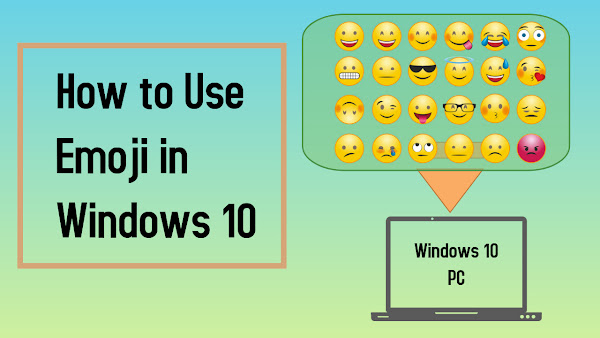
Join the conversation